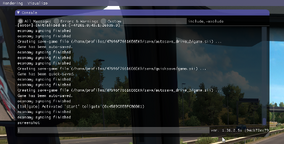
The Console is a feature of most video games to type commands. It is mainly used by developers, but also by many players for cheating. In American Truck Simulator and Euro Truck Simulator 2, the console can be opened by pressing "~", but it has to be enabled first.
Enable console
To open the console you have to go to the game's home directory, in most cases this is (My) Documents\Euro Truck Simulator 2 or (My) Documents\American Truck Simulator. In this folder you open the file config.cfg with a text editor (Notepad on Windows) and set the config variable (default is 0) in uset g_developer "0" to "1" and uset g_console "0" to "1". After saving and starting the game you can open the console by pressing "~" on your keyboard. You only have to enable the console once, so after doing this it will always stay enabled.
Shortcuts
While using the console, one can use these shortcuts for faster navigation.[1]
| Keys | Description |
|---|---|
ArrowUp or ArrowDown
|
Select previous commands again |
Ctrl + Shift
|
Change the mode of message display - errors and warnings, all. |
PageUp and PageDown
|
Scroll the console content up / down. |
Shift + PageUp or PageDown
|
Quickly scroll the contents of the console up / down. |
Ctrl + PageUp or PageDown
|
Slowly scroll the contents of the console up / down. |
Useful Commands
Values with "[value]" are optional and values with "<value>" are required for the command.
| Command + Parameters | Effects + Instructions |
|---|---|
| exit [reason] | Exits current profile. |
| game | Reloads current profile. |
| g_minicon <0 or 1> | Shows or hides the mini-console |
| g_set_time <hours> [minutes] [remove_traffic] | Changes the current game time. Note that this command only can advance the time!
Setting a value for minutes is only optional. |
| g_set_weather
<weather_index> [i|f] |
Changes the current weather. 0 (even numbers) = dry / 1 (odd numbers) = rainy. |
| g_set_skybox <skybox_idx> | Set the sky according to index number (only 1-3). |
| g_traffic <0 or 1> | Disables or enables AI traffic |
| goto <x;y;z>
goto <city_token> goto "<city name>" |
Enables a free camera to fly around. (The free camera can also be enabled by clicking the "0" key (not on the num pad). To move, use the num pad)
By pressing "F9" (before 1.41) or "Ctrl + F9" (1.41 and later), your truck will be teleported to your current view. (damage possible) Flying speed can be regulated with the mouse wheel. Tokens are unique internal identifiers (e. g. salt_lake). The quotes around city names are optional if the name is just a single word. Using abbreviations is possible (e. g. goto salt and goto "lake c" both go to SLC). [2] |
| pause | Pauses the game. (Same effect as "F1") |
| quit | Quits the game and returns back to the desktop. |
| warp <speed> | Changes the simulation speed of the game (0.9 = 90% of standard speed) |
| g_show_game_elements
Value 0-1 |
Disables or enables ingame items like the box around the trailer before hooking it up
Gas station icon repair icons and others |
Launching the Map Editor
As of update 1.36, to open the map editor, one must create a shortcut to the game's exe file (located at "C:\Program Files (x86)\Steam\steamapps\common\American / Euro Truck Simulator\bin\win_x64\am/(eu?)trucks.exe" on Windows) and add the extension " -edit"
Previously, the map editor was able to be accessed in-game via the command "edit", but this is no longer the case.
See also
For a more complete list of the commands in SCS' games, see the commands page on the SCS Modding Wiki.
References
- ↑ SCS Software, "Documentation/Engine/Console", (accessed 2018-06-09)
- ↑ https://forum.scssoft.com/viewtopic.php?p=1567126#p1567126
